Last Update date : Aug 21. 2024
With the Galaxy Buds3 and Buds3 Pro, you can control your music, your phone calls, and a number of other features by using the Pinch Control. Also, should any issues arise, there are several simple methods to troubleshoot the complications.

Pinch Control and Swipe Control
Pinch Control
Press the pinch area until you hear a clicking sound.

- Single pinch: Play/pause song, Answer/end call, Stop using the “Read notifications aloud” feature, Stop using “Voice detection” or “Siren detection” feature
- Double pinch: Play next song
- Triple pinch: Play the previous song (If you pinch the earbuds three times after 3 seconds after music starts playing, the currently playing music will play from the beginning)
- Pinch and hold: Turn on preset function (default: noise control mode), reject call
Swipe Control
Slide your finger along the swipe area.
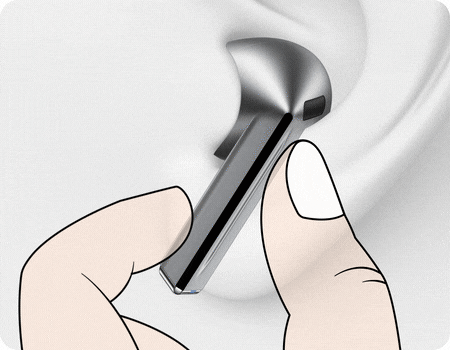
- Swipe up and down: Adjust volume
Note: The video used is simulated for illustrative purposes.
Set up Earbud controls
“Earbud controls” settings in the Galaxy Wearable app allow you to enable or disable various Pinch Control features on your Galaxy Buds3 / Buds3 Pro.
* The Galaxy Buds3 / Buds3 Pro’s charging case needs to be opened to activate the settings menu.
Step 1. Open the Galaxy Wearable app > Tap the icon to view the connected devices.
* You can also swipe the device image at the top to move to the settings screen of other connected devices.
Step 2. Select your earbuds.
Step 3. Select Earbud controls.
Step 4. Enable the features you'd like to use.
Note: The information is based on the Galaxy Buds3 and Buds3 Pro. For exact model-specific features and usage, please refer to the user manual for each model.
What to do when the pinch/swipe area isn't working properly
If your Galaxy Buds3 / Buds3 Pro are not responding or working properly when you pinch or swipe them, use the troubleshooting guide below to assist you.
Check the pinch/swipe area of the earbuds
- Ensure that you are using the swipe/pinch area of your earbuds correctly.
- The shape of your ears as well as whether or not you wear your earbuds correctly can make recognising the pinch/swipe area difficult to recognise.
- Do not pinch or swipe the earbuds hard with your fingertips. This may cause injury to your ears.
- Do not pinch or swipe the earbuds with sharp objects. This may damage or break the earbuds.
- Pinch the area and listen for a click. If there is no sound, the wear recognition is not working correctly, so try wearing the earbuds again.

Restart your earbuds
Inserting the earbuds into the left and right slots of the charging case and then taking them out after 7 seconds.
Update to the latest software version
Make sure your Galaxy Buds3 / Buds3 Pro, mobile device, and the Galaxy Wearable app is updated to the latest software version.
- Galaxy Buds
Step 1. Open the Galaxy Wearable app > Tap the icon to view the connected devices.
* You can also swipe the device image at the top to move to the settings screen of other connected devices.
Step 2. Select your earbuds.
Step 3. Select Earbuds settings > Select Earbuds Software Update.
Step 4. Tap Download and install.
- Galaxy mobile device
Step 1. Go to Settings > Software Update.
Step 2. Tap Download and Install > Follow the on-screen instructions.
Note: If the problem persists despite the above methods, contact a nearby Samsung Electronics service centre.
Note: Images used are simulated for illustrative purposes and the actual UI may vary by OS version, device model, region, etc.
- How to change the Samsung Galaxy Buds3 Pro eartips
- How can I Connect my Gear device to iOS Mobile devices?
- eSIM FAQ on Samsung Galaxy Watch LTE (Hong-Kong version)
Thank you for your feedback!
Please answer all questions.
Contact Info
Online
There are a number of a different ways of contacting us via Live Chat, Email and more
Learn more
Call
Speak to one of our dedicated team of experts
Learn more
Face to face Support
Whether your product is in warranty or out of warranty, we're here to help.
Self-diagnose your Galaxy deviceFind a support centre
Sign Language support Service
Samsung has prepared a video chat service for people with hearing impairments sign language technical support service.
*Please make an appointment at Live Chat Support
Learn more
Apps & Services Customer Support
Samsung Wallet (Samsung Pay) : 2121-9088



















